To book an appointment with a service provider, open the app and click to select a hospital from the list of hospitals.
After making a selection of a hospital, you will be shown a list of departments to choose from. Click on the department you wish to book with, and select a doctor on the following page to view their profile. If there is only one option for a doctor in that department, you will automatically be brought to that doctor’s profile. To search for a department or doctor, type in the search bar at the top of the page.
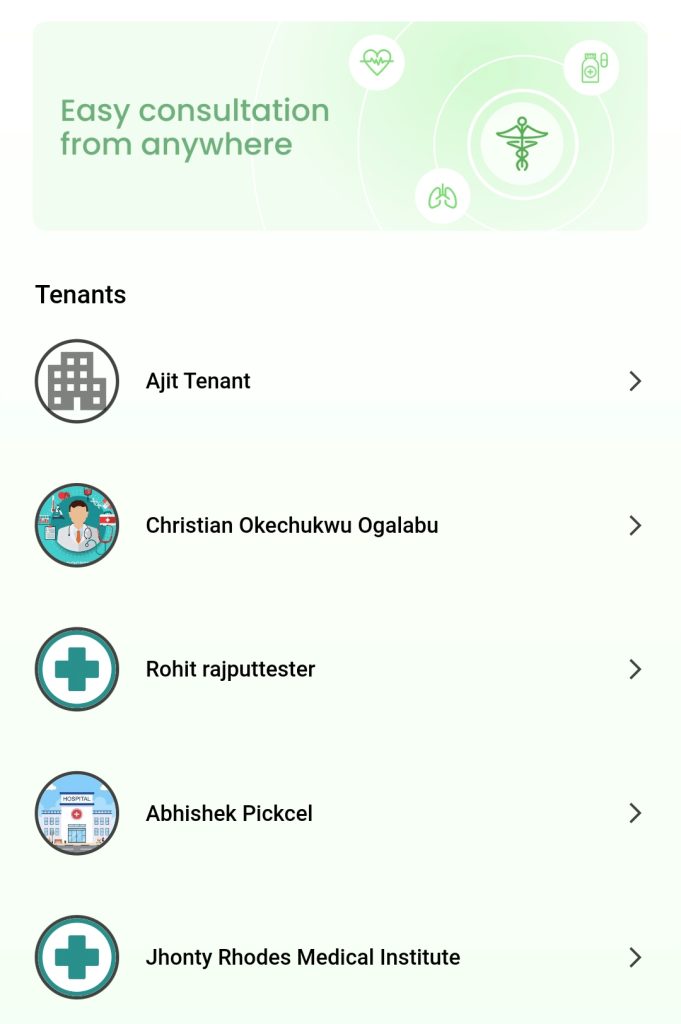
Once you have found the doctor you wish to book with, you can book your appointment with them from their profile. In their profile you will see information such as their experience, the languages they offer service in, and their consultation fee. Click Book Appointment to choose a date and time for your appointment.
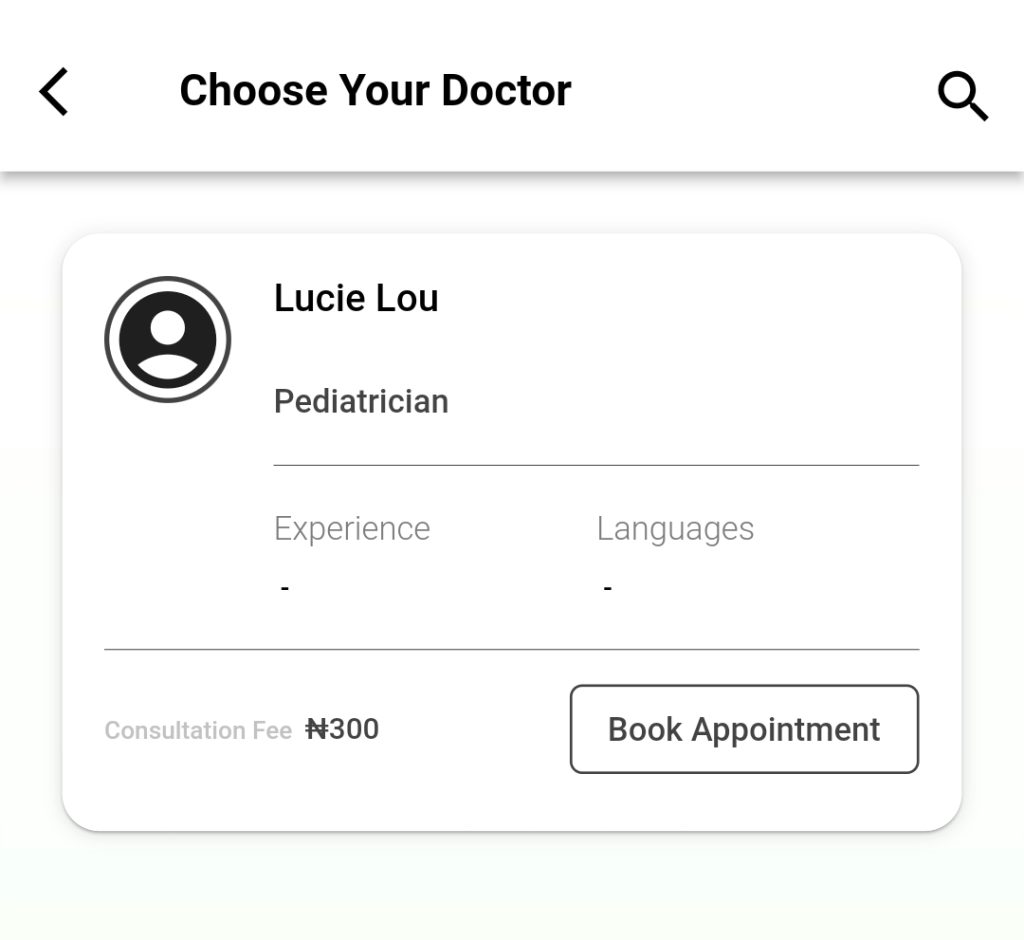
Select the date and time that you wish to book your appointment. To change the date, click on the arrows found on either side of the date listed under the doctor’s information. Click on the timeslot that you would like to book your appointment for.
To confirm your appointment and finalize the booking, review the information on the final confirmation page, check the consent box at the bottom, and click Confirm Appointment.
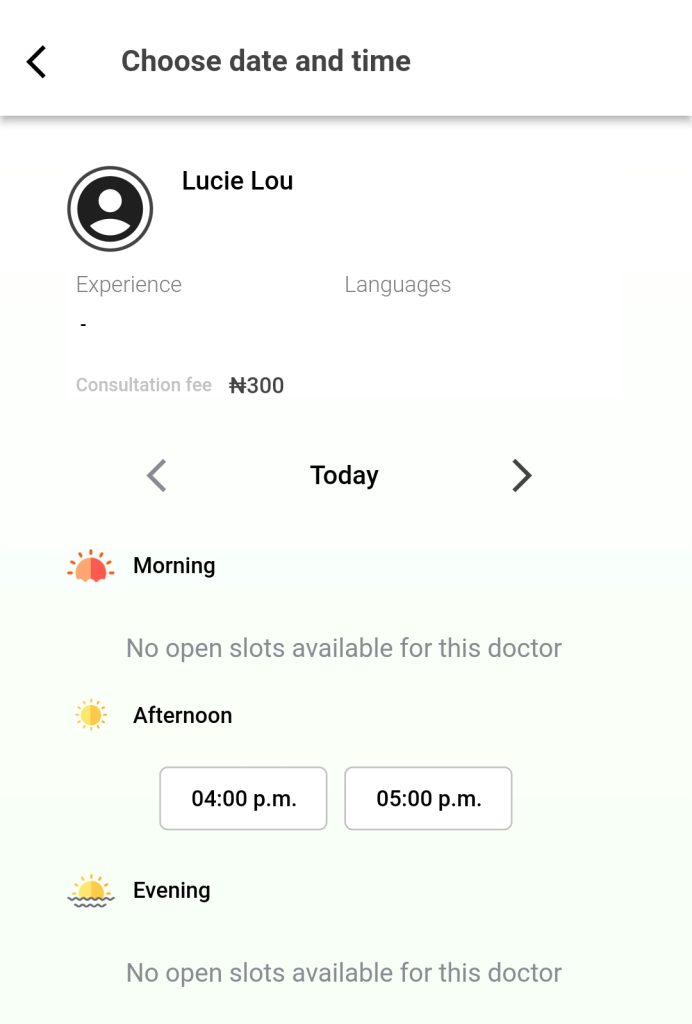
After having confirmed your appointment information, you will be asked to select a member on the page. Here you can select whether the appointment will be for yourself or another member, if applicable. Click OK to continue.
After having confirmed the member for which the appointment is for, you will be directed to the payment page. Enter your payment information, and click the Pay button at the bottom to finalize your payment and booking.
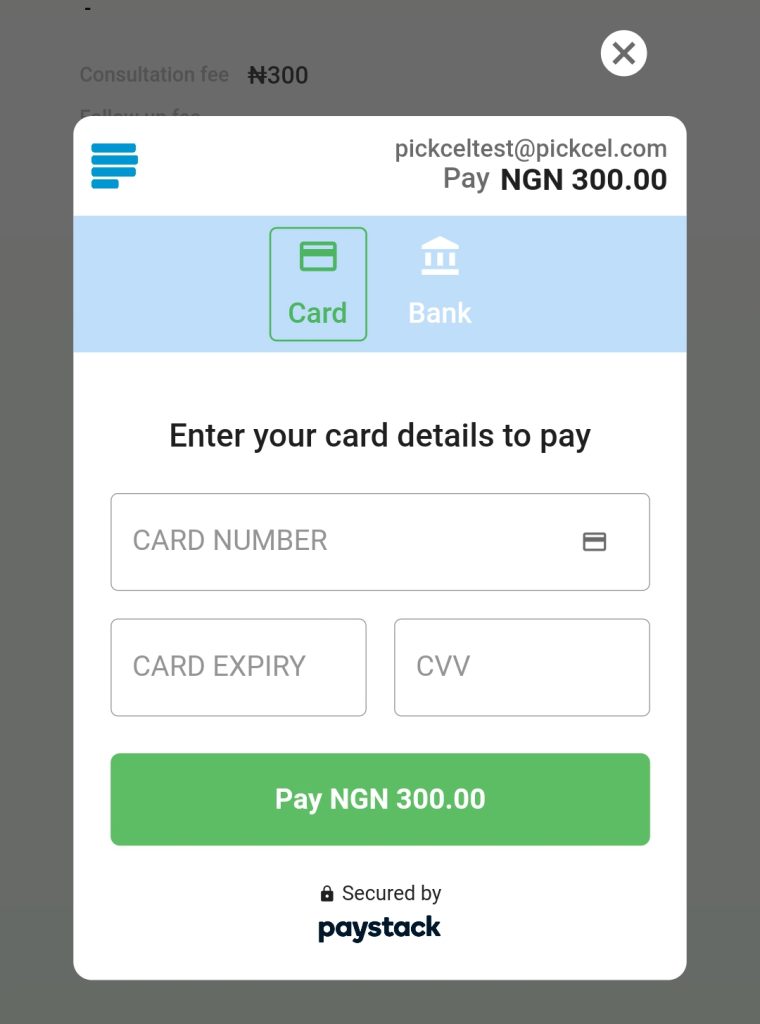
Are you a Healthcare Professional or Healthcare Administrator? Click here for Healthcare Professional appointment instructions, and here for Healthcare Administrator appointment instructions.
